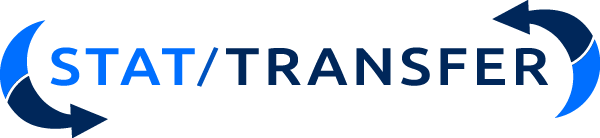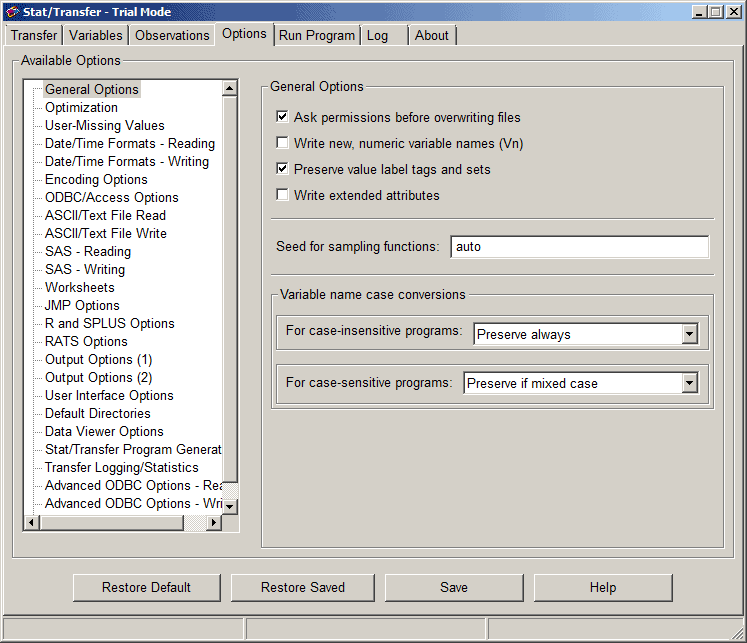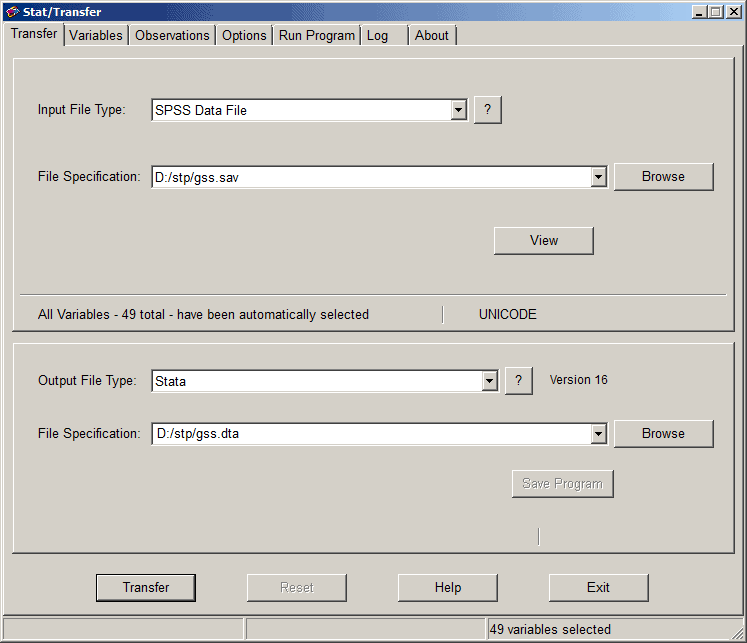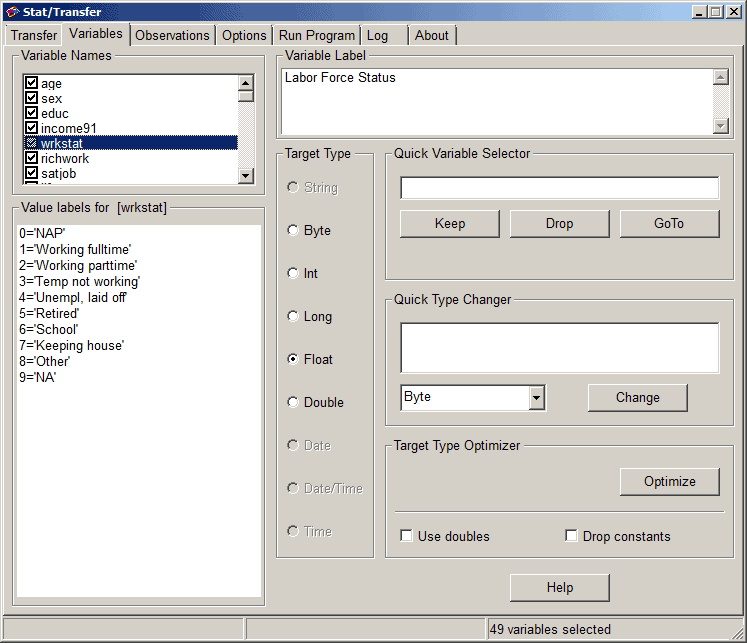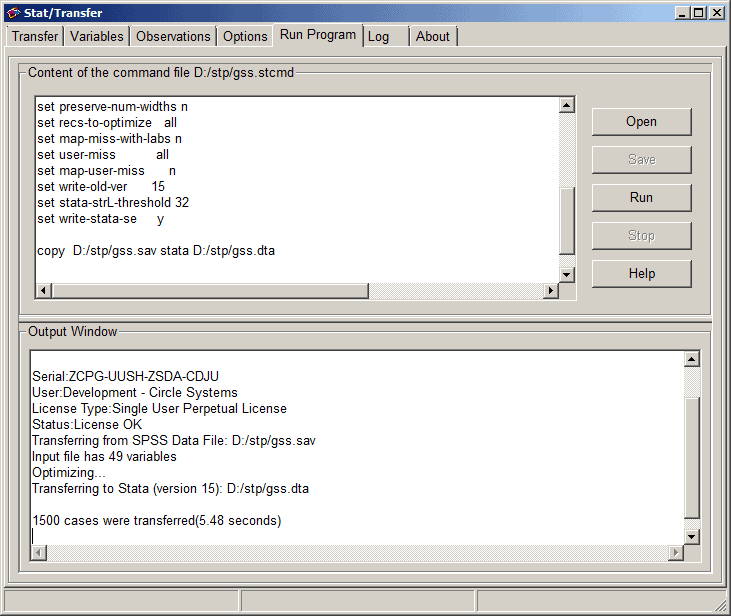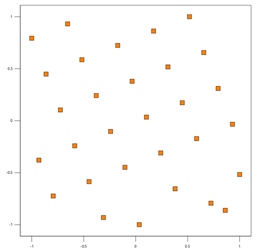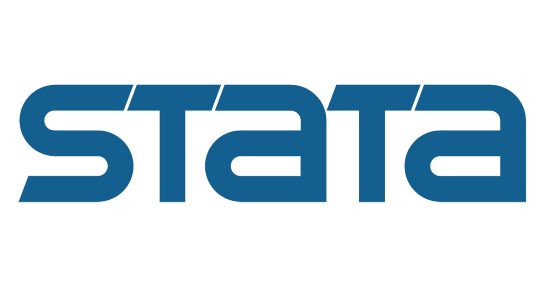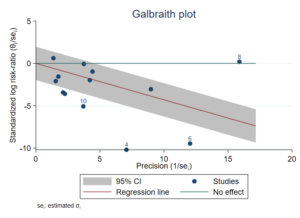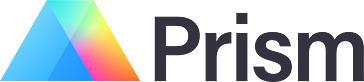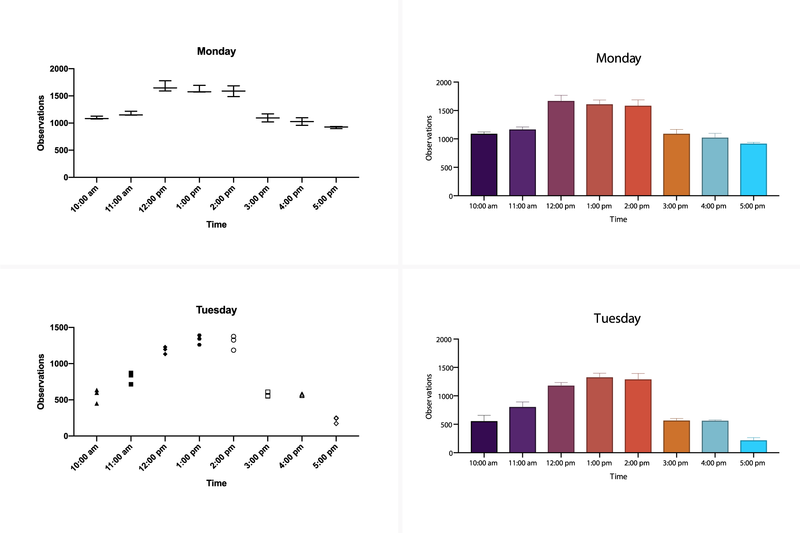WinSTAT - The Statistics AddOn for MS-Excel
Why WinSTAT? Good reasons for working with WinSTAT:
- A wealth of statistics functions
- Microsoft Office working environment
- Freedom of design using user defined templates
- Just a few clicks to a comprehensive report
- Low Price
A Wealth of Statistics Functions
Can a program like WinSTAT compete? Convince yourself that WinSTAT offers the functionality you need by glancing through the function reference list (see additional "Further Information"). And yet WinSTAT isn\'t overloaded with complicated options or command sequences. Everything you need can be specified via the easy-to-use menu and dialogs.
Microsoft Office Working Environment
Do you work with Microsoft Office? Then you almost know WinSTAT for Excel!
Did you experienced one of the following difficulties with other statistics programms?
- Troublesome data input:
it often seems easier to enter the data using another program and then import. And still you have to fix things by hand. With every change of data the process starts over again. - The calculations are correct, but what do you do with the numbers?
They must either be printed or integrated into a report. With its printing problems and export problems your program just doesn\'t seem to be state-of-the-art. - Graphics can be created, but they can only be customized using compicated dialogs.
Printing and exporting is even more of a problem.
WinSTAT for Excel solves all of these problems!
- Input your data directly in Excel, or use Excels import functions.
- Choose your statistics functions using the Add-In menu right in Excel. You never need to change programs.
- All results appear as Excel tables and Excel charts. You have all of Excel\'s customizing features at your fingertips. Printing problems and export problems belong to the past. And integrating your results into a report is what Office is all about. You can copy to Word or Power Point and even dynamically link the results to your report.
Freedom of Design using User Defined Templates
All WinSTAT results appear as Excel tables and Excel graphics. At first, each kind of report has its own standard look. Now let your creativity show what it can do! You want to emphasize certain values using background colors or special fonts? You want to change the graphics colors and symbols for a presentation that reflects your design tastes? You want to insert your company logo? You have the entire power of Excel to customize your reports. The best news: Once you\'ve found a report form you like, just store it as a template. The next time you want an analysis of the same type, just choose the desired template from the combo-box. That\'s productivity!
Just a few Clicks to a Comprehensive Report
You know how long it can take to get from data entry to a report ready for printing. Do you often have to create a completely new report even though nothing has really changed except the input data? Or you would like to repeat an analysis using a subset of the original data? Even WinSTAT can\'t do all the work for you the first time. But look what it can do the second time through by cutting five steps down to one!
The 5 steps from Data Entry to the Finished Report:
- Data Entry
- Analysis Specification
- Results
- Customizing the Results
- Inserting into the Report (e.g. Word)
With WinSTAT you\'ll go through all 5 steps only once, because WinSTAT keeps a record of all the steps. Now benefit from WinSTAT\'s One-Step-Solution: Change the Data or enter new Data The change is visible immediately, right through to your finished report. This innovative feature can save huge amounts of time.
The Low Price
WinSTAT for Excel is very inexpensive. An incredibly good buy.